It is highly recommended to secure your Vaultwarden server using a TLS certificate. If you have an available domain name, you can get HTTPS certificates with [Let's Encrypt](https://letsencrypt.org/), or you can generate self-signed certificates with utilities like [mkcert](https://github.com/FiloSottile/mkcert). Some proxies automate getting certificates, like [**NGINX Proxy Manager**](https://bookstack.timshome.net/books/home-server-applications/page/nginx-proxy-manager).
--- #### Accessing Vaultwarden ##### Browser To access your Vaultwarden server from a web browser, locally `http://localhost:port`[ ](http://localhost)where 'localhost' is the IP address of your Vaultwarden server and 'port' is the port number you defined in your docker container if it is any port other than port 80. You should see a screen similar to this: 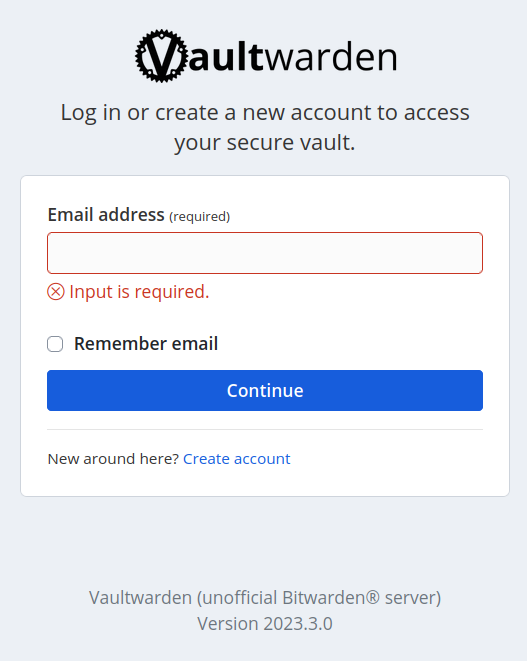 You will need to create an account to use it. Just click the 'Create account' link on the page.It is also worth noting that you can export your current Bitwarden data (if you already had a Bitwarden account) directly into Vaultwarden by using any Bitwarden client's 'Export Vault' function while logged with your Bitwarden account. You can export into .json or csv formats. You then log out of your Bitwarden account and and login using your Vaultwarden account on that same client and import your data using the 'Import Vault' function. Your data will then automatically sync to any other Bitwarden client where you have your Vaultwarden account set up.
--- #### Clients You can access you Vaultwarden server using any of the clients supported by Bitwarden. To set your Bitwarden clients to point to your Vaultwarden server, follow these instructions: ##### Browser Extension or Mobile App To connect a browser extension or mobile app to your Vaultwarden server: 1. Log out of your Bitwarden browser extension or mobile app. 2. On the login screen, select the [](https://bookstack.timshome.net/uploads/images/gallery/2023-04/gZTZXDCrtAcsOL6R-screenshot-from-2023-04-09-08-15-50.png) **Settings** icon. 3. In the **Server URL** field, enter the domain name for your server with `https://` (for example, `https://my.bitwarden.domain.com`). 4. Select **Save**.You must have your Vaultwarden server setup with a domain name and a TLS or self-signed certificate for this to work
##### Desktop Client Each account that's logged in to your desktop app can be connected to a different server. For example, you can have one account that connects to a Bitwarden server in the cloud and another account that connects to a private Vaultwarden server. To connect your desktop client to point to your Vaultwarden server: 1. Log out of your account in your Bitwarden desktop app **OR** select **+** **Add Account**. 2. On the login screen, select the [](https://bookstack.timshome.net/uploads/images/gallery/2023-04/gZTZXDCrtAcsOL6R-screenshot-from-2023-04-09-08-15-50.png) **Settings** icon. 3. In the **Server URL** field, enter the domain name for your server with `https://` (for example, `https://my.bitwarden.domain.com`). 4. Select **Save**.