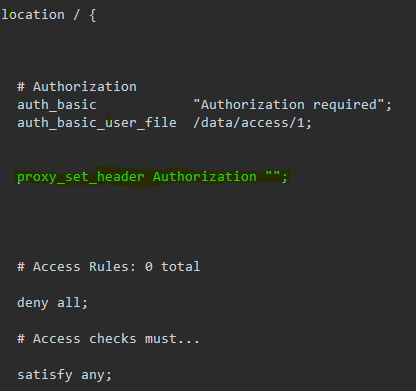Issue: Proxy Host Authorization Fails
Issue:
Implementing basic authentication via an Access List assigned to a Proxy Host results in a '403: Forbidden' message rather than bringing up the basic authentication pop-up window.
Access List may have worked correctly previously, but any change made and saved to the proxy host, even unrelated changes, breaks basic authentication.
Version(s) Affected: 2.12.1
This problem has appeared off and on in various previous versions to the version outlined here.
Cause & Solution:
NPM is removing the authentication authorization header in the NGINX configuration when the proxy host is modified and saved. This breaks authentication.
As a workaround, you will will have to:
- Manually add
proxy_set_header Authorization "";inside thelocationblock in the NGINX configuration file for the specific proxy host affected. - Restart the NGINX service to apply the changes.
Until the problem is officially corrected in an NPM version update.update, Thisthis will have to be performed EVERY time you make a change to a proxy host that has an Access List assigned to it.