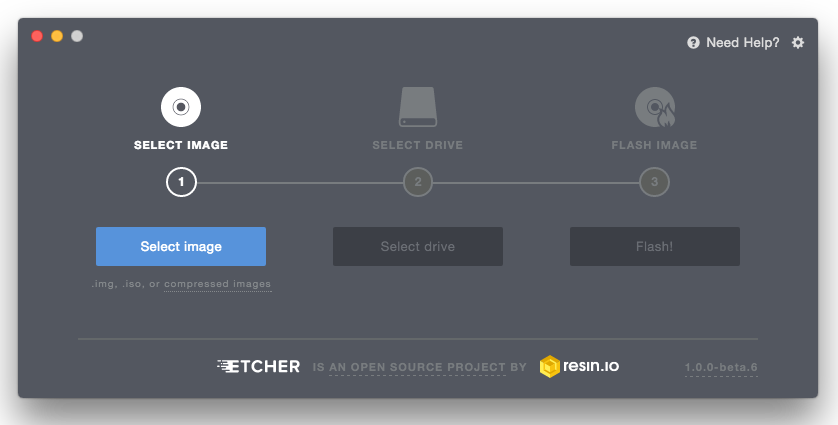Linux Mint
Linux Mint is generally regarded as the easiest way to get away from Windows and Mac and enter the wonderful world of open-source operating systems. With a simple installation process, great interface and a lot of ease-of-life features, there’s nothing stopping you from trying out this great version of Linux, especially if you want to avoid Windows 11.
I, myself, started out using Linux Mint when I decided to get away from Microsoft Windows.
The driving factors for my migration from proprietary operating systems to Linux were:
- I was tired of have to reboot my PC every few days to "patch" Windows
- It was taking WAY too long to boot my computer. Sometimes 8-10 minutes a boot. Particularly after a large "patch" would be applied.
- The infamous "Blue screens of death" had become commonplace and I no longer wanted to have to rebuild my PC every few months.
- Anti-virus software and Anti-malware software subscriptions were driving my nuts. I thought there had to be a better way!
A quick Internet search later and I kept being pointed to Linux Mint as the "go to" for a Windows-like experience without the fuss. They were right. I ended up using Mint for several years and as I became more familiar with Linux I ended up outgrowing it and moving on to other Linux distributions. I must say if you are currently using Windows as your operating system but are hesitant to dip your toe into Linux; Linux Mint is the way to start out. You won't be disappointed!
Screenshot of Linux Mint 21 - Cinnamon Edition
Installation
Undoubtedly, Linux Mint is one of the best Linux distributions for beginners. It is easy to use, doesn’t consume lots of system resources and because it is Debian based (like Ubuntu), it has tons of software available as well as a large community for support.
Like other Debian-based Linux distributions, there are three main ways to install Linux Mint:
- Install Linux Mint in VirtualBox in Windows like a regular desktop application.
- Install Linux Mint in dual boot mode with Windows keeping both Windows and Linux Mint on the same computer.
- Replace all other operating systems and install Linux Mint as the only OS on your computer.
IMHO it is best to cut the Microsoft cord completely when installing a Linux distribution. Doing so forces you to address any learning curve head on and you will be better for it later. The installation method outlined here is to replace your operating system with Linux Mint as the only OS on your computer. If you don't feel comfortable with that you can go to the official Linux Mint installation guide to see ALL the methods of installation.
Install Linux Mint by replacing Windows or any other operating system
Linux Mint comes in 3 different flavors, each featuring a different desktop environment.
| Cinnamon | The most modern, innovative and full-featured desktop |
| MATE | A more traditional, and faster desktop |
| Xfce | The most lightweight desktop |
The most popular version of Linux Mint is the Cinnamon edition and that is the edition we will be using in this guide.
Step 1 - Download "Cinnamon" Edition Linux Mint
Go to the official Linux Mint download site and download the latest version of the Linux Mint distribution. At the time of this writing, that would be Linux Mint 21.1 "Vera" (Cinnamon Edition).
Step 2 - Verify your Download
After you obtain your download, It is considered standard practice to verify the integrity and authenticity of your ISO image.
The integrity check confirms that your ISO image was properly downloaded and that your local file is an exact copy of the file present on the download servers. An error during the download could result in a corrupted file and trigger random issues during the installation.
The authenticity check confirms that the ISO image you downloaded was signed by Linux Mint, and thus that it isn’t a modified or malicious copy made by somebody else.
The full instructions for verifying the integrity and authenticity of your download can be found HERE
I'll be honest here. I rarely perform integrity and authenticity checks on downloads. 99% of the time your download will be perfectly fine; especially if your download came from a trusted source. If it is not, you usually will know as soon you attempt to install it as it generally produces odd errors. With that said, if you don't feel comfortable installing it "as is" please perform the integrity and authenticity checks.
Step 3 - Create the boot media
The most common and easiest way to install Linux Mint is with a USB stick. You can also use a DVD, but that is outside the scope of this guide.
How to make a bootable USB stick
If you are migrating to Linux Mint for the first time, you will likely be using Windows, Mac OS or another Linux distribution. The steps below will show you how to prepare your USB stick for a Linux Mint installation.
1. Download Etcher, install it and run it.
2. Using Etcher, Click Select image and select your ISO file (the file you downloaded from Linux Mint).
3. Click Select drive and select your USB stick.
4. Click Flash!