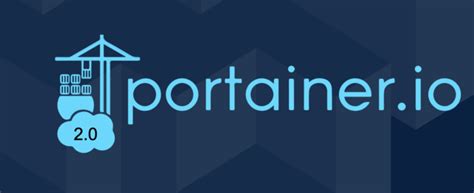Portainer
Portainer Community Edition is a lightweight service delivery platform for containerized applications that can be used to manage Docker, Swarm, Kubernetes and ACI environments. It is designed to be as simple to deploy as it is to use. The application allows you to manage all your orchestrator resources (containers, images, volumes, networks and more) through a ‘smart’ GUI and/or an extensive API.
Portainer consists of a single container that can run on any cluster. It can be deployed as a Linux container or a Windows native container.
Introduction
Portainer consists of two elements, the Portainer Server, and the Portainer Agent. Both elements run as lightweight Docker containers on a Docker engine. This document will help you install the Portainer Server container on your Linux environment. To add a new Linux environment to an existing Portainer Server installation, please refer to the Portainer Agent Installation Instructions section of this guide.
- The latest version of Docker installed and working
- sudo access on the machine that will host your Portainer Server instance
- By default, Portainer Server will expose the UI over port
9443and expose a TCP tunnel server over port8000.- The latter is optional and is only required if you plan to use the Edge compute features with Edge agents.
Deployment
First, create the volume that Portainer Server will use to store its database:
docker volume create portainer_dataThen, download and install the Portainer Server container:
docker run -d -p 8000:8000 -p 9443:9443 --name portainer --restart=always -v /var/run/docker.sock:/var/run/docker.sock -v portainer_data:/data portainer/portainer-ce:latestBy default, Portainer generates and uses a self-signed SSL certificate to secure port 9443. Alternatively you can provide your own SSL certificate during installation or via the Portainer UI after installation.
If you require HTTP port 9000 open for legacy reasons, the following to your docker run command: add -p 9000:9000
Portainer Server has now been installed. You can check to see whether the Portainer Server container has started by running:
docker psIf all is well, you should see container is Up
root:~# docker ps
CONTAINER ID IMAGE COMMAND CREATED STATUS PORTS NAMES
de5b28eb2fa9 portainer/portainer-ce:latest "/portainer" 2 weeks ago Up 9 days 0.0.0.0:8000->8000/tcp, :::8000->8000/tcp, 0.0.0.0:9443->9443/tcp, :::9443->9443/tcp portainerLogging In
Now that the installation is complete, you can log into your Portainer Server instance by opening a web browser and going to:
https://localhost:9443