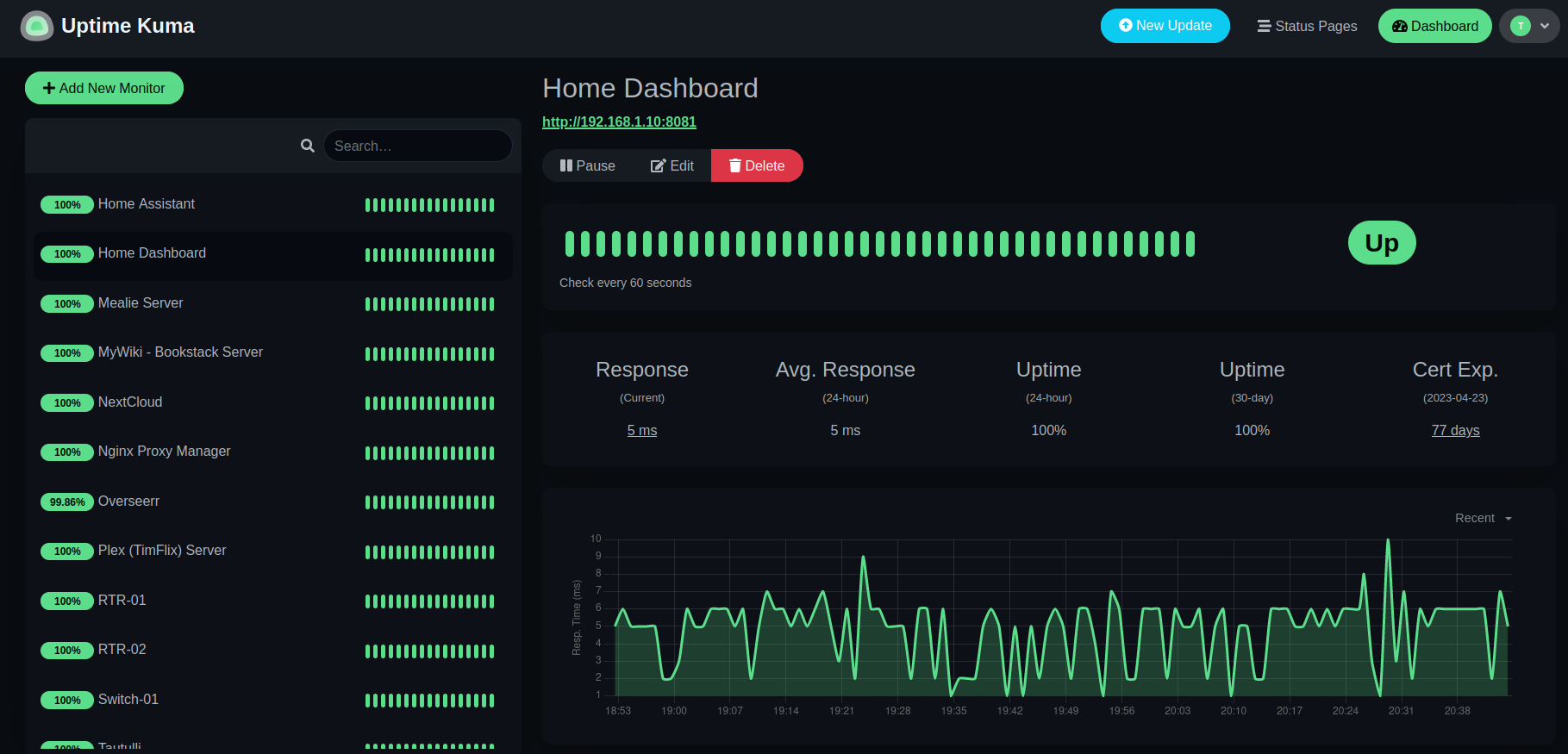Uptime Kuma
Uptime Kuma is a self-hosted, open source, fancy uptime monitoring and alerting system. It can monitor HTTP, HTTP with keyword, TCP, Ping, and DNS systems.
Uptime Kuma is an easy way to know if your systems are up and running. You can even add your favorite Internet sites (i.e., Facebook, Amazon, Twitter, etc.) if you want to be sure they are working. I use Uptime Kuma primarily for my home LAN components and any websites/applications I host from home.
Uptime Kuma even permits me to provide status pages for my users so they can know at a glance if any of my services are down or under maintenance.
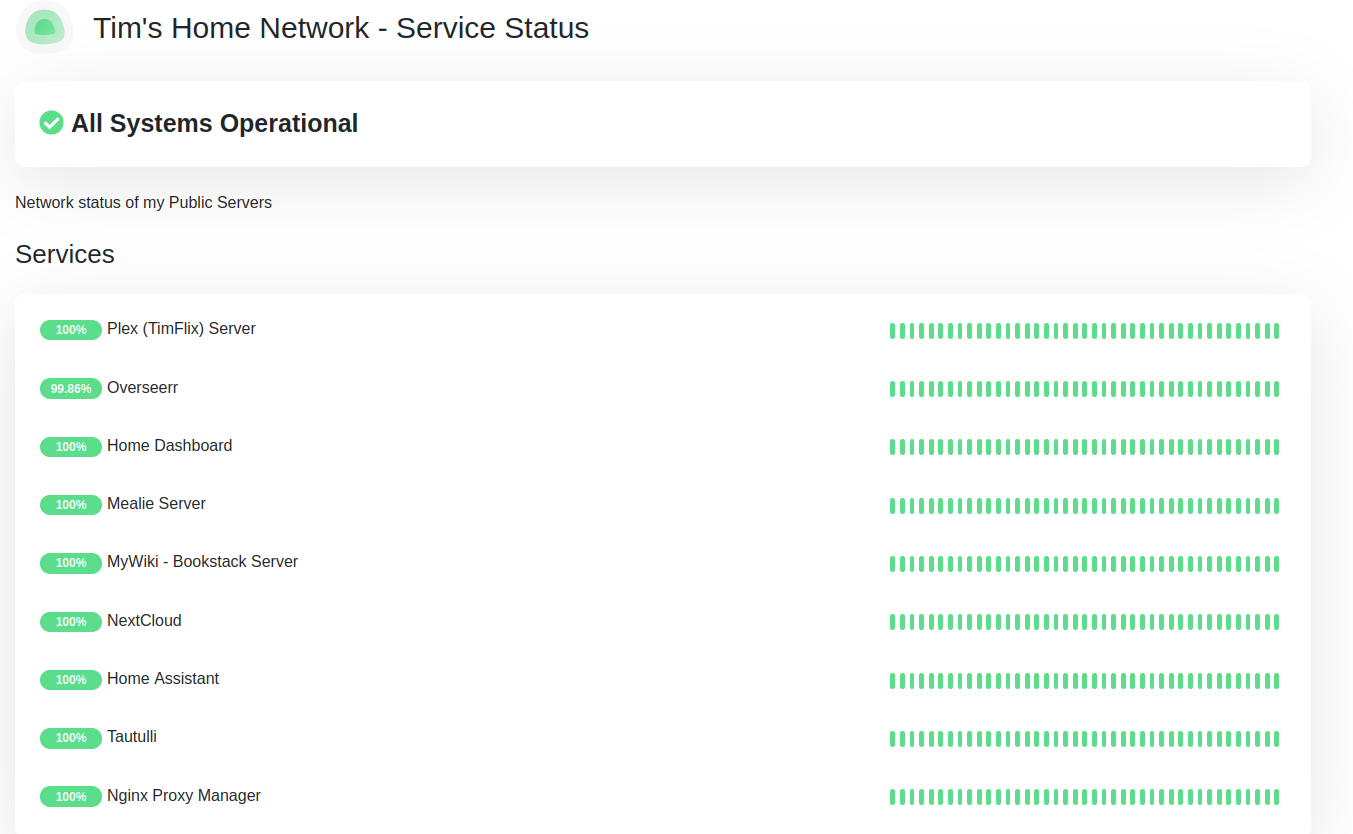
In addition, you can setup any number of ways to be notified if any monitored service becomes unavailable. Uptime Kuma supports notifications via email, SMS and more. I currently use Telegram for notifications from Kuma to my phone.
As Kuma also supports Apprise (which supports 50+ notification methods by itself), I will likely move to that notification platform in the future.
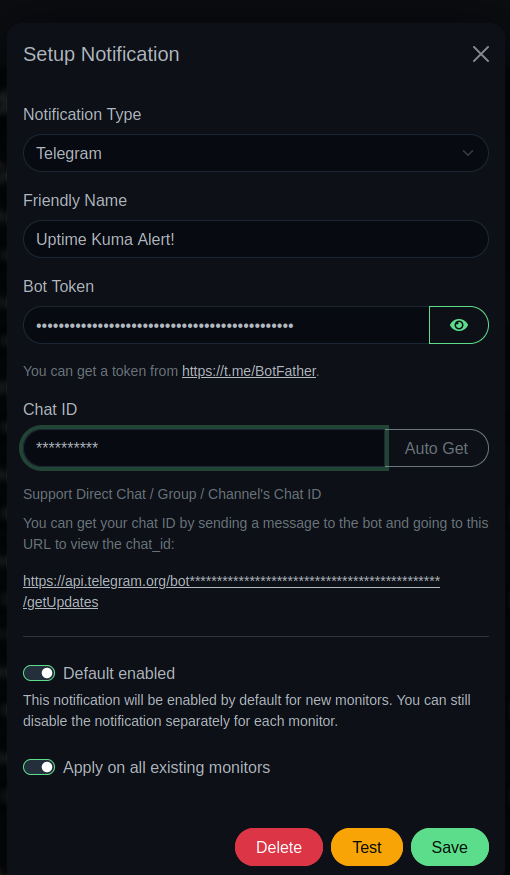
Installation
There are both stand-alone and container installation methods for Uptime Kuma. I chose the container method as I am heavily invested in Docker and Docker-Compose on my systems.
To install via Docker, use the following code for the default values.
docker run -d --restart=always -p 3001:3001 -v uptime-kuma:/app/data --name uptime-kuma louislam/uptime-kuma:1Otherwise, you can specify your port and data storage (volume) using this docker template.
docker run -d --restart=always -p <YOUR_PORT>:3001 -v <YOUR_DIR OR VOLUME>:/app/data --name uptime-kuma louislam/uptime-kuma:1If you use Docker Compose, use the following instructions:
Shell instructions.
mkdir uptime-kuma
cd uptime-kuma
touch docker-compose.yml
nano docker-compose.yml # copy the contents from the docker-compose.yml example below
mkdir data
ls
docker-compose up -d --force-recreateDocker compose file contents. This goes in the docker-compose.yml file you created above.
---
version: "3.1"
services:
uptime-kuma:
image: louislam/uptime-kuma:1
container_name: uptime-kuma
volumes:
- <Uptime Kuma data volume>:/app/data
ports:
- <Uptime Kuma port>:3001
restart: unless-stopped
security_opt:
- no-new-privileges:trueMake sure you replace <Uptime Kuma data volume> with the path on your local machine that you want to save your Kuma configuration and data files. For example, /var/lib/docker/volumes/uptime-kuma
Also make sure you change <Uptime Kuma port> to whatever port you want to use. The default port is 3001. I use the default port because it doesn't conflict with any other software on the system where I have Kuma installed. Your system may be different.
So, as an example, if you wanted to use the path and port as listed above, your docker-compose.yml would look like this:
---
version: "3.1"
services:
uptime-kuma:
image: louislam/uptime-kuma:1
container_name: uptime-kuma
volumes:
- /var/lib/docker/volumes/uptime-kuma:/app/data
ports:
- 3001:3001
restart: unless-stopped
security_opt:
- no-new-privileges:trueAccessing Uptime Kuma
Once you have started your Uptime Kuma container, you should now be able to access from a browser by going to
http://<your server IP>:<your port>
where <your server ip> is the IP address of the server where you installed Uptime Kuma and <your port> is the port you chose to use in the docker-compose.yml file. So if your server's IP address is 192.168.1.10 and you chose port 3001, the URL for your browser should look like: http://192.168.1.10:3001
Updating Uptime Kuma
When a new version of Uptime Kuma becomes available, you will see ![]() appear at the top right of your Uptime Kuma dashboard. Clicking this will take you to the Uptime Kuma Github page where you can see what changes have been made to the new version.
appear at the top right of your Uptime Kuma dashboard. Clicking this will take you to the Uptime Kuma Github page where you can see what changes have been made to the new version.
If you installed Uptime Kuma using Docker or Docker-Compose (not stand-alone) you may not yet be able to update your instance until the image is built. This is explicitly stated on the Kuma Update page...
For every new release, it takes some time to build the docker image, please be patient if it is not available yet
I currently use Watchtower to monitor and automatically update all my Docker images. If you do not have some method installed to automate updating your Docker images you may use the excellent instructions provided by the Uptime Kuma author to manually update your Uptime Kuma container.